Accessing Wallet Audience Data
To access the data collected about your wallet audience, there are three basic methods:
Wallet audience exports: Go into the Vibes platform and download files containing stats about specific wallet campaigns.
Standard data extracts: Pull tab-delimited files for wallet instances and wallet page views using SFTP.
Real-time API callbacks: Register to receive real-time API calls that submit data when a change is made in your wallet audience data.
Data sharing: Use Vibes’ data sharing solution to query your data from the cloud.
In-Platform Wallet Audience Exports
In the Vibes platform, you have the option to download data about any of your wallet campaigns.
After you select the campaign, you’ll see a quick snapshot of the campaign’s stats, including number of active passes. On the right, you’ll also see an option to “View Stats.” This will expand the module to show you a breakdown of the statistics.
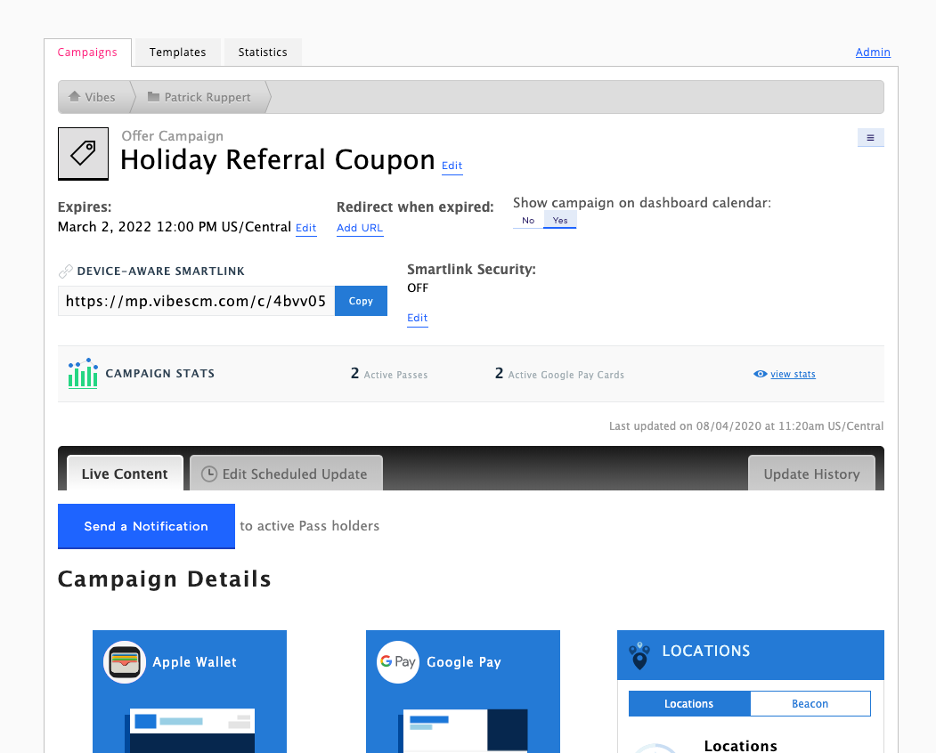
There, you will see an option to "Export Passholder Data.”
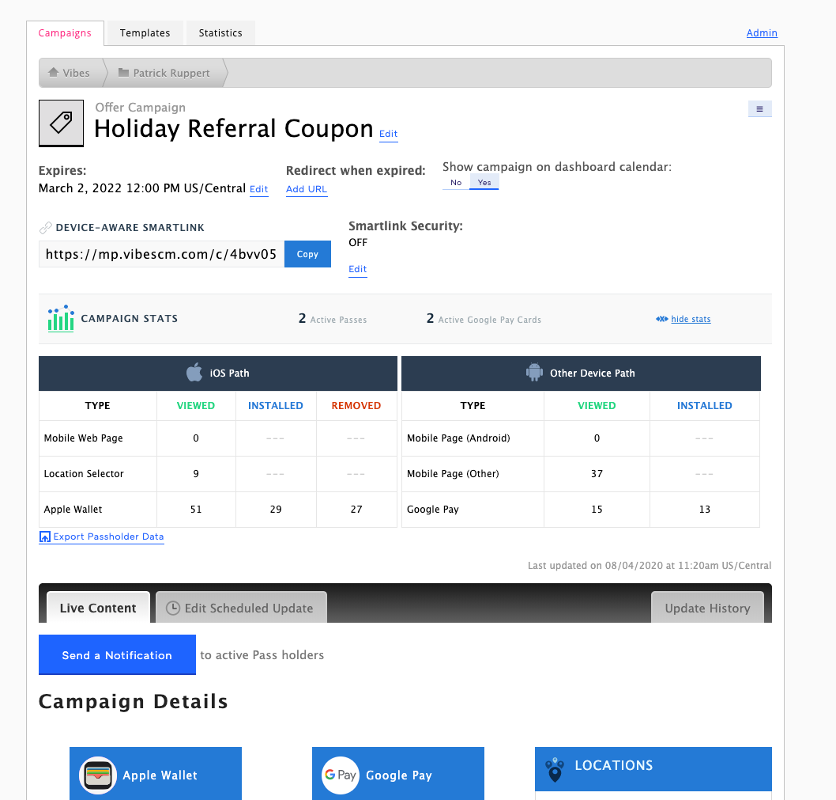
When you select this, you’ll be prompted to enter an email address. When the data is finished processing, this email address will receive an email with a time-sensitive URL. You have 24 hours to click on the link and download the data. After 24 hours, you’ll have to request a new export.
If you can’t find the email, try checking your spam folders. The subject line is "Vibes Export for 'CAMPAIGN NAME HERE' Campaign". The sender is "Vibes Customer Care", "[email protected]".
In some cases, passholder data sets can be extremely large, and that will result in longer export times. For example, a campaign with 100,000 passes takes between 15-30 minutes to process. To keep your customer data secure, this link is only available for 24 hours after the email is sent and can only be accessed by users logged into our platform. If you are not signed in, you will be prompted to log in before the download begins. If you have multiple subaccounts, make sure you are signing into the correct one.
Fields included
Field Name | Description |
|---|---|
Campaign ID | The identifier for the in-platform campaign associated with these stats. This value can be used in the URL to find the campaign in platform. |
SmartLink Token | This value is the identifier for the SmartLink itself. This value is used when making API or batch file updates to identify the campaign for the wallet passes that need to be updated. |
Account Name | The Vibes platform account name under which this campaign is located. |
Account ID | The identifier for the platform account. Keep in mind, this value is NOT the API company key. |
Created On | The date on which this campaign was created and the SmartLink became available for use. |
Report Generated at | The date on which this report was generated. If you think there is data missing, check to make sure that this date range has the passes you were looking for in the event you are looking at an old report. |
UUID | The unique identifier for the wallet pass. Ideally, this value is setup to identify the user who is in possession of the pass. In the event that no value was specified for a wallet pass at distribution, Vibes’ system will assign a random GUID value as the UUID. More information about UUID placement and best practices can be found in the following developer doc on SmartLink Basics. This report only includes unique UUIDs per OS. If a pass was downloaded for both Android and iOS, those will each have their own row and will share the same UUID in the report. |
First Installed Date | This is the date on which we first detected this particular UUID being installed onto a particular OS (Apple or Google). This field does not consider re-installs on the OS in question, or when this pass is installed onto another device on the same OS. However, if a pass was installed on more than one OS, there will be an additional row generated for the UUID in question in the report, and this field would include the specific date/time for the first install on the additional operating system in question. |
Tokens | This field contains all the wallet pass field names and values which exist on this pass (whether they are surfaced on the front end of the pass or not). These could include fields pulled down onto the pass from a mobile database record connection, fields passed onto the pass from SmartLink url parameters in an email or web page, or fields that were placed using batch files or the API. More information on using tokens can be found in SmartLink Basics. |
OS | This indicates the operating system that the UUID was installed on. iOS and Android are each given their own row if we detect a single UUID across both operating systems. |
Active | This field will tell you whether or not this pass still exists on a consumer's device. This is used so that you know which passes you can continue to make updates / send notifications to. |
Last Removal Date | This field contains the most recent date in our system for an un-install (or un-registration as it is called in our data sharing solution). Note that just because a Last Removed Date is present does not mean that a wallet pass is not active. For example, an end user could have removed the pass and then re-installed it again later. This report is not intended to be used for a complete install / uninstall / re-install journey - as this could happen a number of times in very extreme cases. Instead, we give you a high-level view to determine the first time a pass was downloaded, and whether or not it still exists on a device at the time of export. For a more thorough breakdown on an exhaustive user journey, we advise you use our Data Sharing feature and capture each install and removal date. |
Below you can find an example of what this file looks like opened in a program like Excel:

Standard Data Extracts
See our SFTP documentation for information on tab-delimited files for wallet instances and wallet page views.
Real-Time API Callbacks
Another way to receive data about your wallet audience is through the use of callbacks. Callbacks can be set up to be triggered when a user views, installs, or removes a pass. These callbacks include data about the wallet campaign, the wallet pass UUID, as well as the token values that exist on the wallet pass.
More detailed information on the various callback methods can be found at the developer docs below:
Data Sharing
The final way to collect data is via our data sharing solution powered by Snowflake.
Using this system, you can query the Snowflake data warehouse to find an exhaustive list of passholder data points and the events relating to installs and removals. These extracts also include information regarding SmartLink click activity (data on user agents and the spread of mobile vs. desktop activity).
More information can be found in our Data Sharing developer documents:
Updated 11 months ago