Abandoned Cart Recovery
Vibes Cart Recovery allows you to send text reminders and push notifications to customers who have added products to their carts but exited the flow before completing the purchase. After setting up this flow, you can track the recovered revenue generated by this campaign in analytics.
Requirements
Before you can use abandoned cart recovery targeting, the following ecommerce tags must be set up on your account either for SMS or for push:
- add – consumer adds product to cart
- purchase - consumer completes purchase
How It Works
The Cart Recovery experience consists of 3 components:
- Tagging - Data is fed to our systems through Vibes' ecommerce tags added to your site
- Tracking - The Cart Tracker App, which tracks the state of each user's cart
- Triggers - Our in-platform API-triggered message feature sends cart-recovery SMS messages to increase your ecommerce conversion.
Activation
The cart recovery method is only activated if the user clicks on a link or push notification from a Vibes broadcast. If they then add something to their cart, we will keep track of changes and act once the cart is labeled abandoned. We also offer another cart recovery method using Vibes events, which allows you to send a customer cart-recovery messages when they have not used a Vibes link. See our Event-Triggered Messages scenario for more information.
Once a cart is marked abandoned, a single message will be sent to the user directing them back to the primary point of purchase. The application will also stream all the cart state activity to the data warehouse as a separate data stream for query data analysis and potential future reporting capabilities.
What counts as an abandoned cart?
When you set up your cart, you’ll be able to choose the cart abandonment window, which is the time before a cart abandonment message is triggered. However, it is important that you understand what other factors our system considers before a message is sent.
Before the cart abandonment window can start, the user must first add an item into their cart. Remember: the user must have clicked on a link from the Vibes broadcast for this action to be tracked. At this point, the cart abandonment window begins.
If the user then completes the purchase action, the timer will end, and the cart will be marked purchased. If the user does not complete this purchase action, their cart abandonment timer will continue to count down until another tracked action is taken (add, remove, or purchase). For example, if they then add a second item to the cart, the timer will restart. They will then receive the message after the timer has run out, following the most recent action.
Here are a few other things to keep in mind:
- If your cart abandonment campaign uses a subscription list, the customer must be subscribed to the subscription list to receive the message.
- This process uses cookies to identify users. If the user’s browser or extensions prohibits cookies, the message may not be sent.
- Each tag tracking-enabled URL installs unique cookies to track data. The user may click on the same URL as many times as they want without overwriting any cookies. However, if a user has multiple different URLs with tag tracking enabled, clicking on the second URL will overwrite all data from the first and create a new cart session. For this reason, we don't recommend including tag_tracking tags in your abandonment messages.
How do blackout windows work?
If a consumer adds an item to their cart and the time when their abandonment message would be triggered falls in a blackout window, they will receive their cart abandonment message after the blackout window has ended.
For example, say they add an item at 7:30 p.m. EST and the abandonment window is set for 1 hour, but the blackout window is set from 8 p.m. to 9 a.m. EST. Due to the blackout window, the message will be sent at 9 a.m. the following day.
Customer Implementation
Below is a list of the configurations that you can use to customize your customer journey.
Once you’ve decided on the configurations, please send it to your account representative via email, along with a link to your ecommerce site’s cart.
Configuration | Purpose | Please Note |
|---|---|---|
Abandonment window | How long after a user abandons their cart would you like to wait before sending them a message? | Suggested window: 1 hour Minimum window: 30 minutes Maximum window: 12 hours |
Expiration window | How long after a user abandons their cart would you like to expire their session so that they can be targeted for new abandonment messages? |
|
Blackout window | Users will not receive any cart abandonment messages during the blackout window. |
|
Text message copy | Let us know what text message users should receive. | There is only one version of this message and all users will receive the same copy. However, dynamic personalization tags can be included in this message. |
URL tracking | Let us know where the message should link and include any tracking parameters you'd like us to use (e.g., UTM parameters). |
Testing Your Abandoned Cart Recovery Set Up
Once the above has been set up by Customer Care, you’ll want to send a test broadcast to make sure your Cart Recovery is working properly.
Step 1: Set up a test list
Make sure you have a number on hand that you can use to test the list. We recommend a personal device or a work phone that can receive texts. You may already have a subscription list that consists of just your test number, in which case you may skip this step.
If you do not have a test list, set up an acquisition campaign that feeds to a test list and go through the flow to add the test number to this list. Learn more about this process here.
Step 2: Set up a broadcast
Set up your campaign as you usually would.
If you are setting up a push broadcast, no additional action is needed.
If you are setting up a SMS broadcast, you will need to include a link with the following code, making sure to add the URL to your ecommerce:
{{tag_tracking | url:"https://www.vibes.com/sale"}}
Check your tag placementIt’s important that the script you added in the implementation step is available on the URL you are linking to. For example, if the script was placed on https://www.vibes.com but not available on https://www.vibes.com/sale, abandoned cart recovery will not work correctly. You may ignore this note if your script was implemented globally across your entire website.
After you’ve added this code, make sure the “shorten URLs” box is checked. This will automatically shorten any URLs in your messages, which should help with character count limitations.
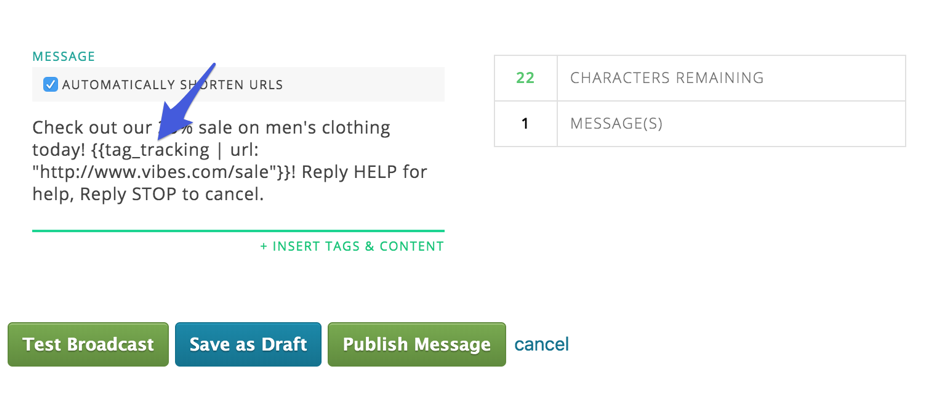
Then, send your broadcast by hitting “Publish Message.”
Step 3: Walk through the user flow
The number(s) on your test list will receive a text message with a link to the campaign or a push notification. Follow the link, add an item to your cart, and then abandon it as if you were a user.
When the abandonment window is up, the number(s) that abandoned a cart should receive a message or push notification with copy that you provided to your account representative and a link prompting them to return to their cart.
If you receive this message—congrats! Your abandoned cart recovery flow has been successfully set up. It will applied to all broadcasts in which you use tag_tracking.
Note for Technical Account Managers: Only one cart abandonment event trigger is allowed per
company_key. You cannot change the event name or create a new event after testing.
Troubleshooting
If you’re having issues, you can always contact our Customer Care team, which provides 24-7 support for your mobile marketing needs. To contact Customer Care, please email [email protected] or call 1-877-834-9566.
Updated 3 months ago