Appendix: Use Cases for Vibes Data in a SFMC Journey
The Vibes SMS activity can be configured to utilize Vibes subscriber mobile numbers or specific mobile numbers from a SF Contact attribute from a non-Vibes data extension and entry source within SF. Additionally, any journey can access Vibes click engagement data for use in decision splits. Depending on the intended customer experience, you may choose to use a combination of data from Vibes and SF. The most common use cases for Vibes data will occur within decision splits.
Skip to a use case:
- Transactional Journey without Vibes data
- Create a Journey where you can send personalized and targeted SMS/MMS messages to your SMS subscribers managed within the Vibes Platform
- Re-engage with SMS Subscribers based on their engagement with a Vibes Message Activity SMS message sent within a journey
Use Case 1: Transactional Journey without Vibes data
You can leverage the Vibes SMS Message Activity to send automated and personalized messages with per recipient URL tracking to mobile numbers from a non-Vibes data extension and source. This is a common use case for non-marketing content related Journey where you need to deliver a time-sensitive message and SMS is the consumer’s preferred engagement channel.
-
In Salesforce Marketing Cloud, go to Journey Builder » Journey Builder
-
Select an existing journey or click Create New Journey
-
Go to Activities » Messages and drag the Vibes icon into your journey
-
Click the Vibes activity in the journey to configure your message
-
Configure the Messaging Use Case by unchecking the Subscription Required checkbox and complete remaining steps 5,7, 8 and 9 of the SMS activity setup flow.
NoteMobile numbers from SF entry source must be in E.164 format.
Engagement metrics can still be tracked as long as URL shortener checkbox remains checked.
Use Case 2: Create a Journey where you can send personalized and targeted SMS/MMS messages to your SMS subscribers managed within the Vibes Platform
You can send marketing content using Vibes subscriber data within a SF journey in SFMC. By accessing the Vibes Subscriber contacts via a decision split, you can utilize CRM data within SF to send relevant engaging content in an SMS message to specific mobile subscribers. In order to access Vibes subscriber data, you must link SF contacts to Vibes contacts (see guide customer link).
Below are steps on setting up the decision split using Vibes Subscriber Data Extension Contact attributes.
-
In Salesforce Marketing Cloud, go to Journey Builder » Journey Builder
-
Select an existing journey or click Create New Journey
-
Go to Activities » Control Flow and drag the Decision Split into your journey
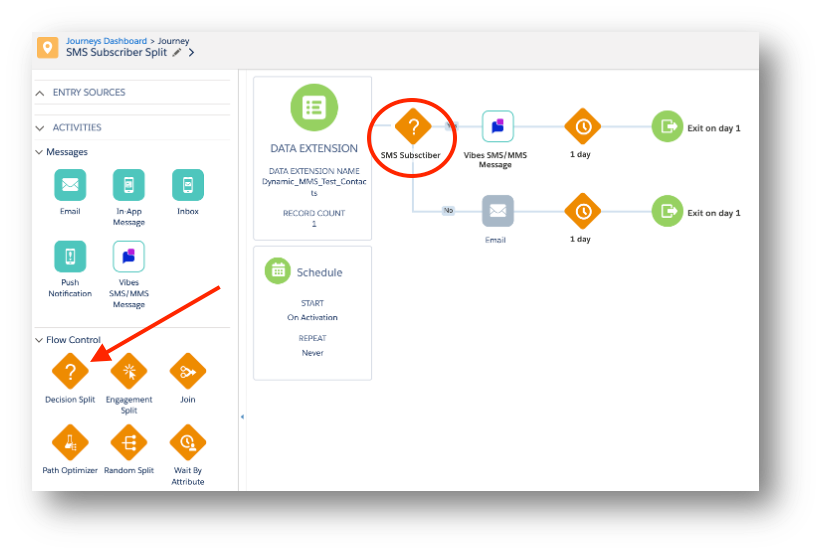
-
Select the decision split path you would like to setup with logic using Vibes Subscriber Data
-
Click Edit to set the Contact Data Attributes and Filter Criteria for the path
-
Click Contact Data
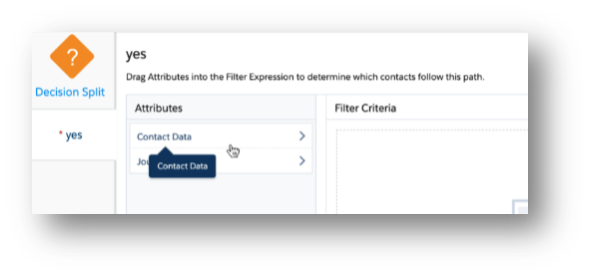
- Navigate to the Vibes_Subscriptions Data extension within the Vibes Contacts Attribute Group to identify whether the contact is subscribed to a particular list
- Vibes Contacts » Vibes_Contacts » Vibes_Subscriptions
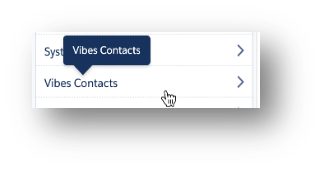
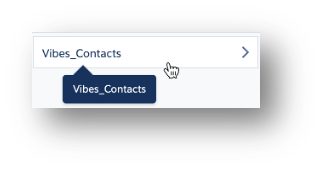
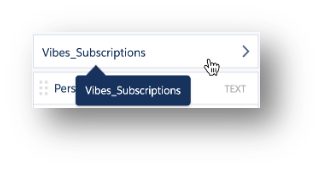
Note“Vibes Contacts” is the name of Attribute Group (Customer will create the Attribute during configuration) “Vibes_Contacts” is the name of the Vibes Data Extension.
- Click, drag, and configure Vibes_Subscription attributes needed to filter on subscriber list data
- Select Vibes_Subsciption Attribute ListName to filter on a specific subscription list
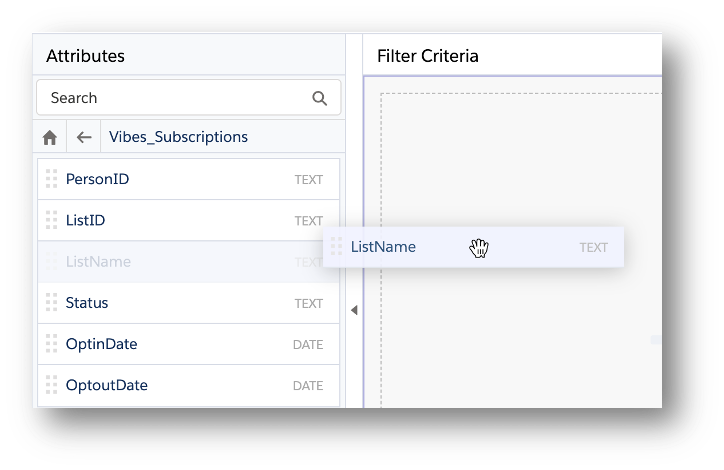
NoteYou can filter based on ListID or ListName. ListID will never change but is harder to identify. You can find the corresponding ListID mapping by logging into the Vibes Platform. ListName is easier to identify, but will change (and be out-of-sync) if the List Name is modified in Vibes Platform.
- Configure the Filter Criteria for using ListName
- Click ListName
- Choose your operator
- Enter the Subscriber List Name
- Click Done
- Click ListName
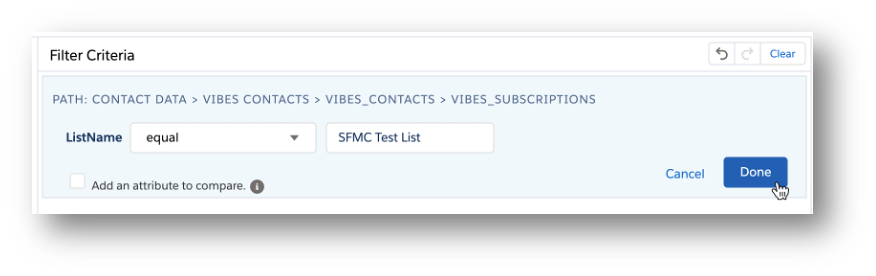
NoteList Name must match the Subscriber List selected in the Vibes Message Activity Subscription List. (See Step 6 under configure Vibes Message Campaign). It also must match the Vibes Platform List Name exactly, including case.
- Select Vibes_Subsciption Attribute Status to filter on subscription status
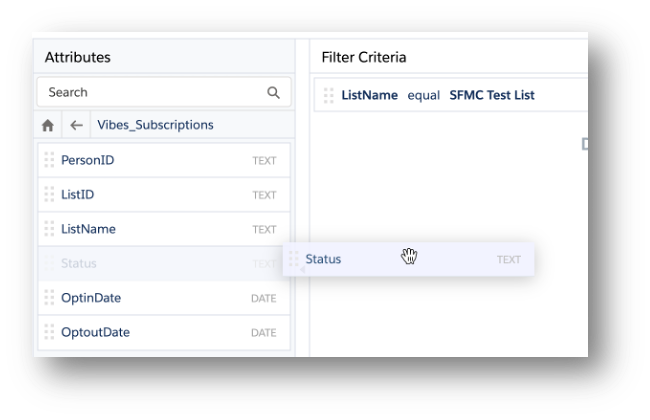
- Configure the Filter Criteria for using Status
- Choose your operator
- Enter Status Attribute indicator – optIn to target subscribers who are opted into the list
- Ensure the data value matches data option within the data extension. Example: optIn has “I” capitalized
- Click Done
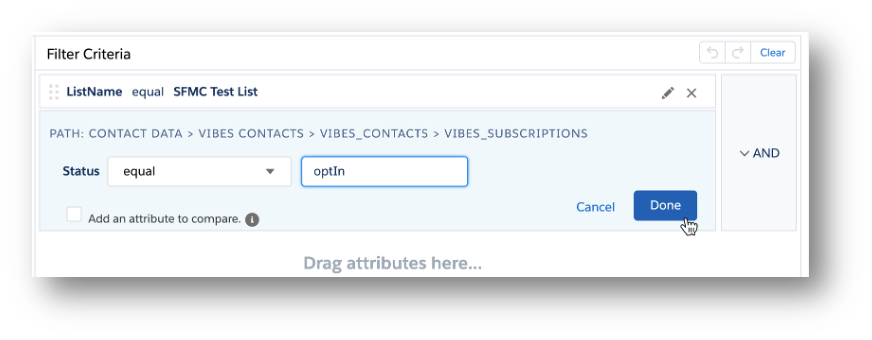
*This is an example journey filtering on a small set of Vibes attributes, you can add as many as needed for the intended Journey and path.
- Click Summary to save all filter criteria
- Click Done to save Decision Split
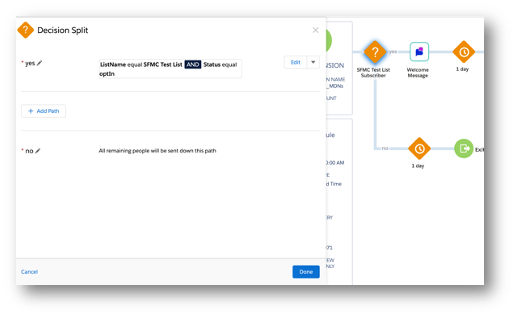
- Verify the Vibes Message Activity is correct and Save the Journey

*See Configure Vibes Message Activity steps for details on setting up and modifying the message.
Use Case 3: Re-engage with SMS Subscribers based on their engagement with a Vibes Message Activity SMS message sent within a journey
By leveraging the Vibes SMS Engagement Metrics, you can design a journey to communicate with Vibes contacts who were targeted to receive a Vibes SMS Message and interacted with it. Below are steps to setup the decision split within a Journey using Vibes SMS Engagement Metrics Data Extension.
** This is setup is very similar to doing an engagement split on an email within SFMC. To do an engagement split on an SMS message requires setting up a decision split within Journey Builder to access the SMS engagement data.
-
In Salesforce Marketing Cloud, go to Journey Builder » Journey Builder
-
Select an existing journey or click Create New Journey
-
Go to Activities » Control Flow and drag the Decision Split into your Journey
-
Select the decision split path you would like to setup with logic using Vibes Data Extensions
-
Click Edit to set the Contact Data Attribute and Filter Criteria for the path
-
Click Contact Data
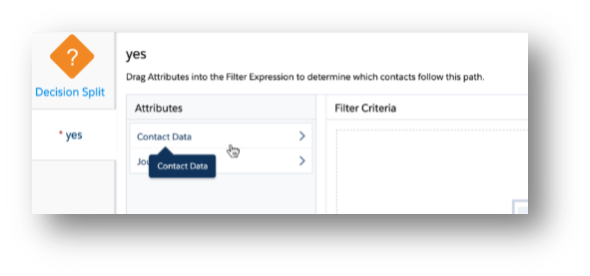
- Navigate to the Vibes_SMS_EngagementMetrics Data Extension within the Vibes SMS Engagement Attribute Group to select contacts who clicked on a Vibes Message Activity
- Vibes SMS Engagement » Vibes_SMS_EngagementMetrics
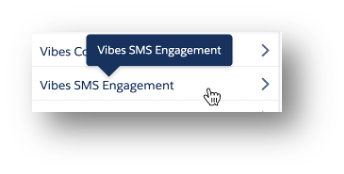
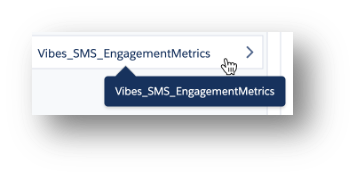
Note“Vibes SMS Engagement” is the name of Attribute Group (automatically created during configuration) “Vibes_SMS_EngagementMetrics” is the name of the Vibes Data Extension storing the engagement data.
- Click and drag Vibes_SMS_EngagementMetrics Data Extension to define filter criteria for the engagement decision with the Vibes Message Activity.
- Select UniquemessageID to filter on a specific Vibes Message Activity
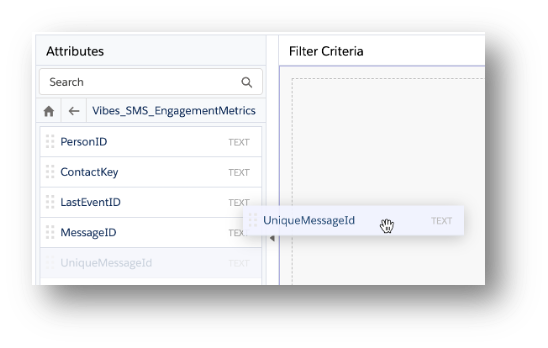
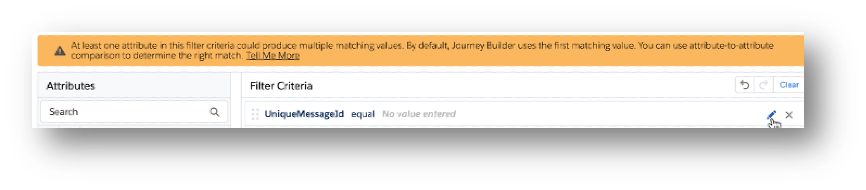
NoteThe “Vibes_SMS_EngagementMetrics” Data Extension contains exactly ONE record per unique Contact and Activity. If a contact goes through the Journey and Activity more than once, the record will reflect the most recent pass through the Journey
As long as the marketer filters the Decision Split on the UniqueMessageID, they can safely disregard the warning without using attribute-attribute comparison
- Configure the Filter Criteria for using UniqueMessageID
- Choose your operator
- Enter the UniqueMessageID associated with the Vibes Message Activity
- This can be found when clicking on the Vibes Message Activity within the Journey you are checking for Click engagement
- Click Done
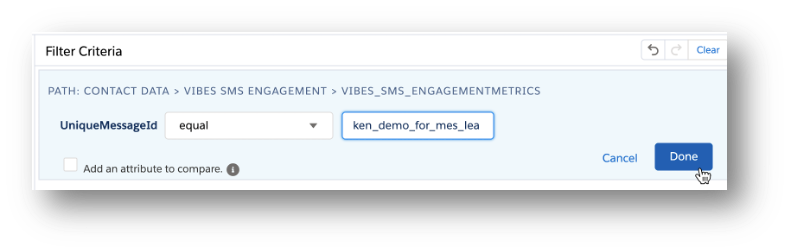
- Select the Clicked Attribute to filter on whether a mobile number engaged with the SMS message
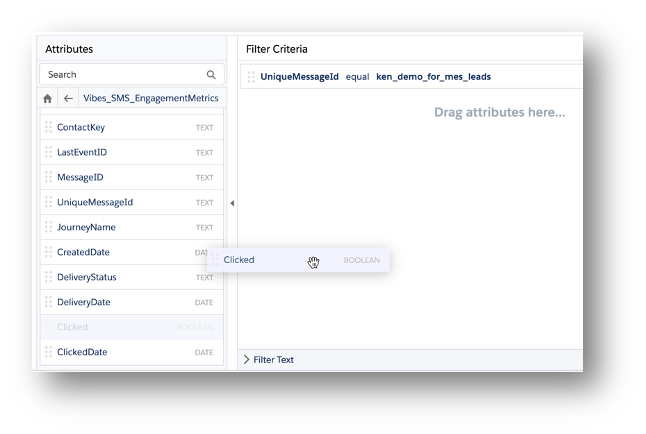
- Configure the Filter Criteria for using Clicked
- Choose your operator
- Select “True” or “False” from the drop down to indicate if the contact is required to have clicked on the SMS message
- Click Done
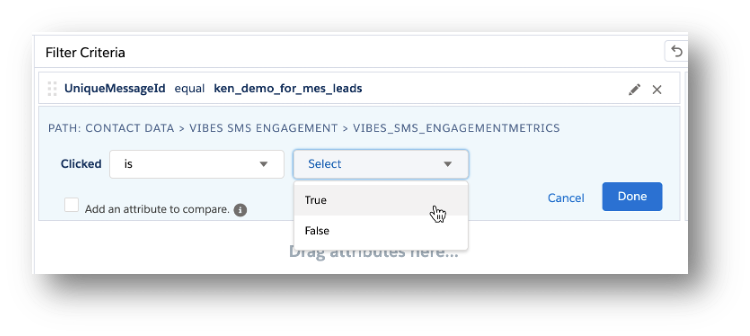
NoteThis is an example journey engagement decision split filtering on a small set of Vibes Message Engagement Metric attributes, you can add as many as needed for the intended Journey and path.
If selecting the DeliveryStatus Message Engagement Attribute, you will need to type SUCCESS or FAILURE in all capital letters to indicate whether the message was sent to the carrier.
- Click Summary to save all filter criteria
- Click Done to save Decision Split
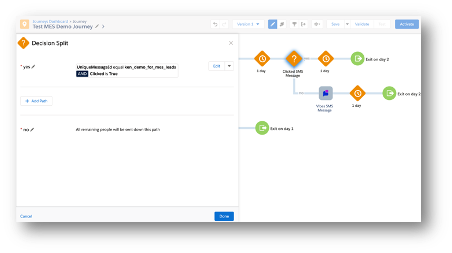
- Verify the Vibes Message Activity is correct and Save the Journey
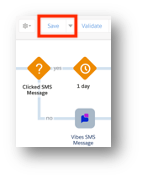
*See Configure Vibes Message Activity steps for details on setting up and modifying the message.
NoteFor any engagement decision, you will need to setup a new message activity so the user receives a new message with a new unique message id.