Adobe Journey Optimizer - Vibes Custom Provider
With Vibes as your SMS provider, you can build SMS journeys in Adobe Journey Optimizer that are sent with a market-leading mobile provider.
In this documentation, you will learn how to:
- Add Vibes as a custom SMS provider in your Adobe account
- Create a channel configuration for sending with Vibes
- Write a payload to be sent to the Vibes API
- Build a journey that includes a Vibes SMS send
Before you begin this integration, please ensure you the following prerequisites:
- Access to the Vibes Platform
- Access to Adobe Journey Optimizer
- An account with access to the Vibes Public APIs
If you do not have any of the above, reach out to your account representative for help.
Please note that Vibes is not a subject matter expert on Adobe Journey Optimizer. This tutorial will not tell you how to set up your account or how to import contacts. For help using Adobe Journey Optimizer, please reach out to Adobe customer support or view their documentation.
Step 1: Create the API-triggered message campaign in Vibes platform
In Campaign Manager, create a new API-triggered campaign. Set up the campaign as you normally would, until you get to the Message portion of your campaign.
Instead of writing your message right in the Vibes platform, you will include a variable that will allow you to write and personalize the message_body in Journey Optimizer. You can also include a default message, which will be sent if the message_body in Journey Optimizer fails.
{{ ev.message | default: 'Hello there!'}}
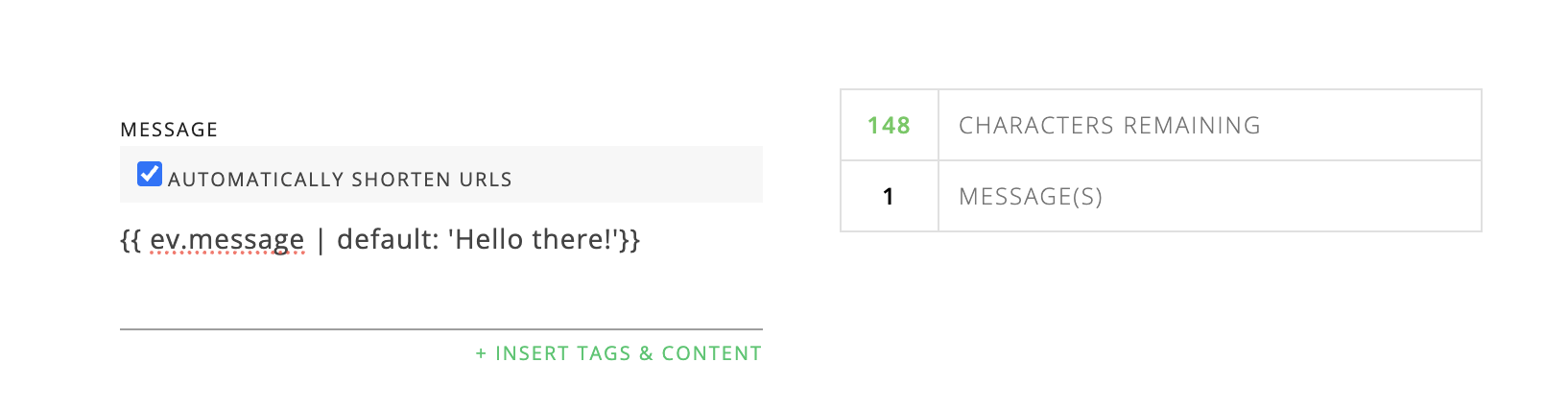
Before you leave the Vibes platform, go to your newly created campaign and find the Trigger. You will need this trigger when you write your payload.
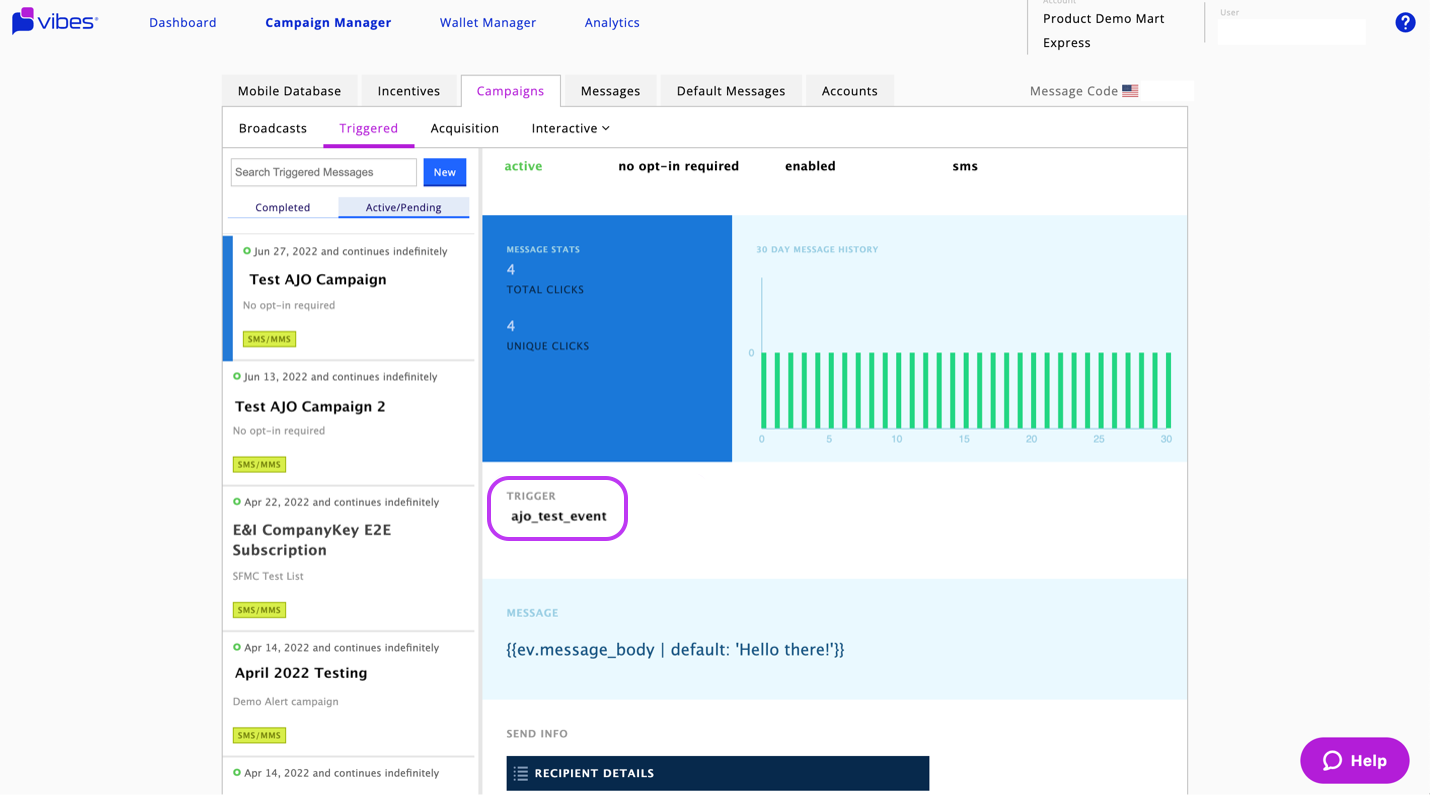
You can now exit the Vibes platform.
Step 2: Writing the payload
Before you set up your action and your journey in Journey Optimizer, you will need to write an event payload to be sent to Vibes' Event APIs.
Each payload can be customized to your needs, but below is an example of a basic SMS payload.
{
"event_type": "{{fromNumber}}",
"event_data": {
"mdn": "{{toNumber}}",
"message": "{{message}}"
}
}Below is a list of the required labels in a basic string. To learn more about event payloads, please see our Event API documentation.
| Element | Type | Description |
|---|---|---|
event_type | string | This element links the Journey Optimizer journey to the campaign you created in the Vibes platform. The string value should be equal to the “Trigger” value you found in the previous step. |
event_data | string | The wrapper element that includes all data. |
mdn | string | A required element representing the phone number which the message will go to. |
message | string | A required element representing the message body of your SMS. |
Step 3: Add Vibes as a custom provider
Now you are ready to move into Adobe Journey Optimizer. Keep the payload you have just written handy, as you will need it shortly.
Before you get started sending SMS with Adobe Journey Optimizer, you'll need to configure Vibes as a customer provider. Adobe provides a step-by-step guide on how to do so. Follow these instructions, and when you get to step 2, you will enter the information shown in the screenshots below.
Once you get to the Provider Payload, you will enter the payload you wrote in the previous step.

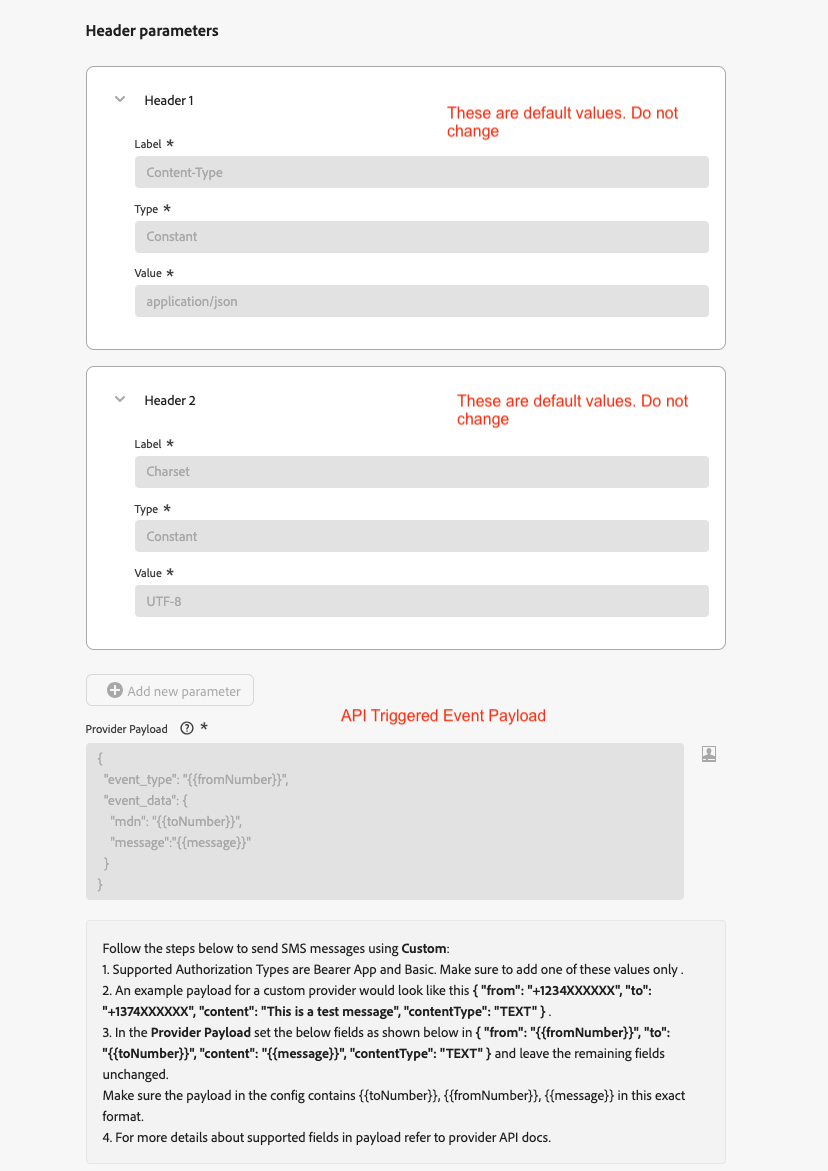
Step 4: Create a channel configuration
Next, follow Adobe's instructions to create a channel configuration to be able to send your messages directly from Journey Optimizer. Return here to learn about building your journey.
When you get to step 3, in the field labeled Sender number, you will enter the trigger that you found in the Platform:
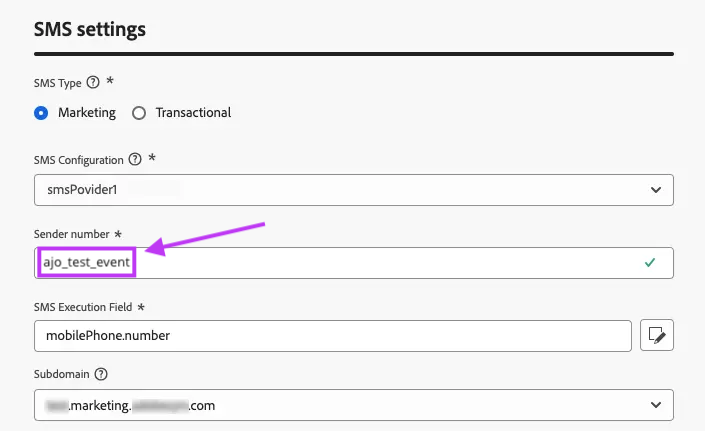
Once the channel configuration has been created and is ready for use, it will display in the list view and show an Active status.
Step 5: Build your Journey
Now you are ready to start building your SMS/MMS journey.
- Every Journey begins with a trigger. Choose the trigger you would like to use. Here are two examples:
- Event > Segment Qualification: This will send to the customer only when they first qualify for the segment.
- Orchestration > Read Segment: This will send to all customers in your selected segment.
- Select the actions dropdown. Add the SMS action.
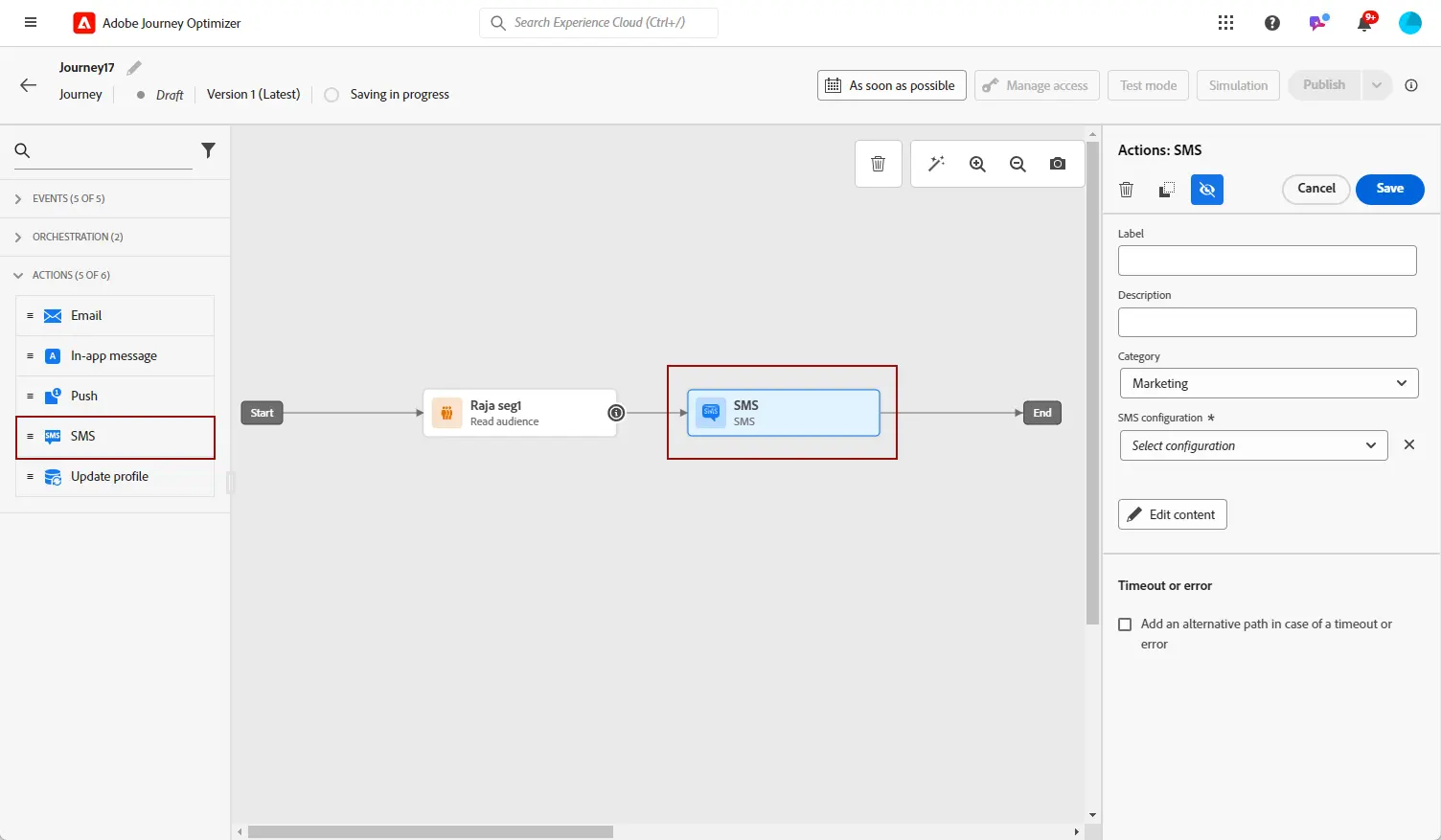
- Enter some basic info about your message in the right hand panel. Under SMS configuration, pick the channel configuration you created in the previous step.
Step 6: Write your message content
Once you have added the action the journey, the next step is to craft your SMS content. To do so, select the Edit content button. Then, enter you message in the Message field.
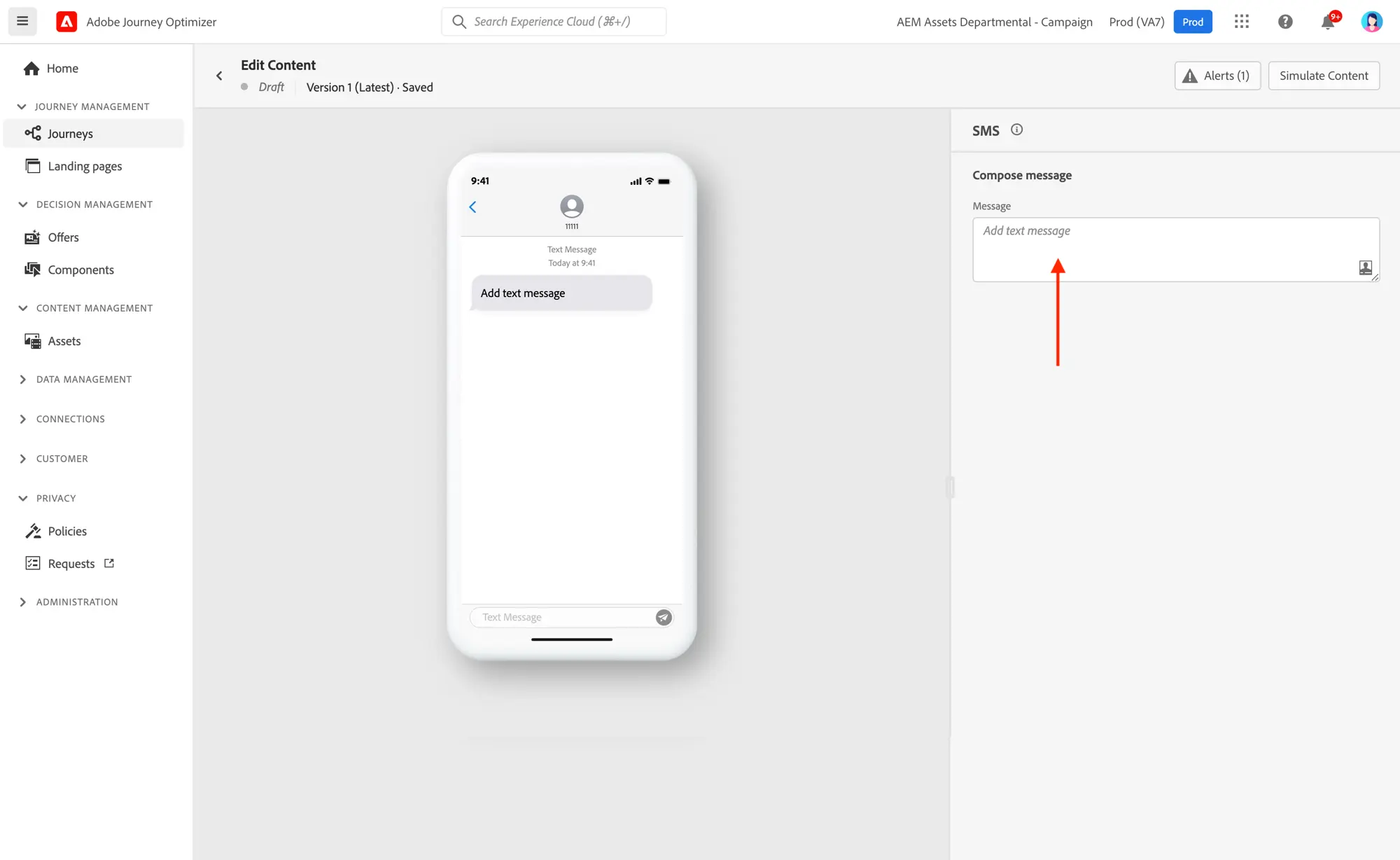
To learn more about adding personalization, dynamic content, and tracked URLS, please refer to Adobe's Journey Optimizer documentation.
Congrats! You are now sending SMS through Journey Optimizer with Vibes.